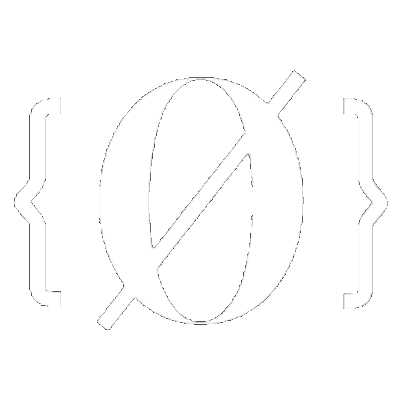
Route QEMU VMs through a Host OS VPN
 Sidenote: Help us improve this tutorial by letting us know if there's anything missing or incorrect on this git issue directly!
Sidenote: Help us improve this tutorial by letting us know if there's anything missing or incorrect on this git issue directly!
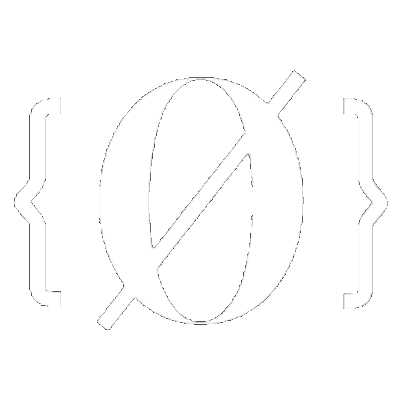
 Sidenote: Help us improve this tutorial by letting us know if there's anything missing or incorrect on this git issue directly!
Sidenote: Help us improve this tutorial by letting us know if there's anything missing or incorrect on this git issue directly!
First, install the VPN like we saw previously here, but the only difference being that we now install it on the Host OS, rather than inside the VM.
# Download the Mullvad signing key
sudo curl -fsSLo /usr/share/keyrings/mullvad-keyring.asc https://repository.mullvad.net/deb/mullvad-keyring.asc
# Add the Mullvad repository server to apt
echo "deb [signed-by=/usr/share/keyrings/mullvad-keyring.asc arch=$( dpkg --print-architecture )] https://repository.mullvad.net/deb/stable $(lsb_release -cs) main" | sudo tee /etc/apt/sources.list.d/mullvad.list
# Or add the Mullvad BETA repository server to apt
echo "deb [signed-by=/usr/share/keyrings/mullvad-keyring.asc arch=$( dpkg --print-architecture )] https://repository.mullvad.net/deb/beta $(lsb_release -cs) main" | sudo tee /etc/apt/sources.list.d/mullvad.list
# Install the package
sudo apt update
sudo apt install mullvad-vpn
# Connect to Mullvad VPN
mullvad account login
Enter an account number: 91320912809328832
Mullvad account "91320912809328832" set
# Connect to the VPN:
mullvad lockdown-mode set on
mullvad connect
curl ifconfig.me
194.127.199.92
Then, configure mullvad as follows:
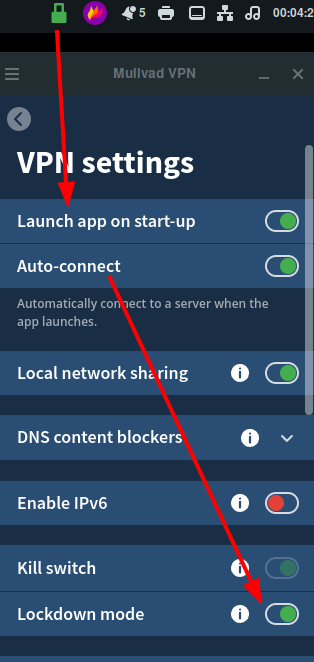

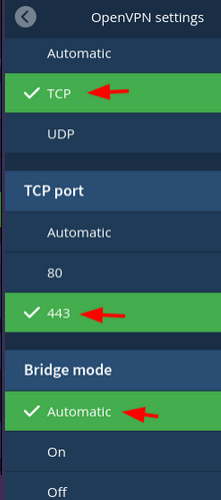
From there you can check from the host OS that you have a access to the internet via the VPN:
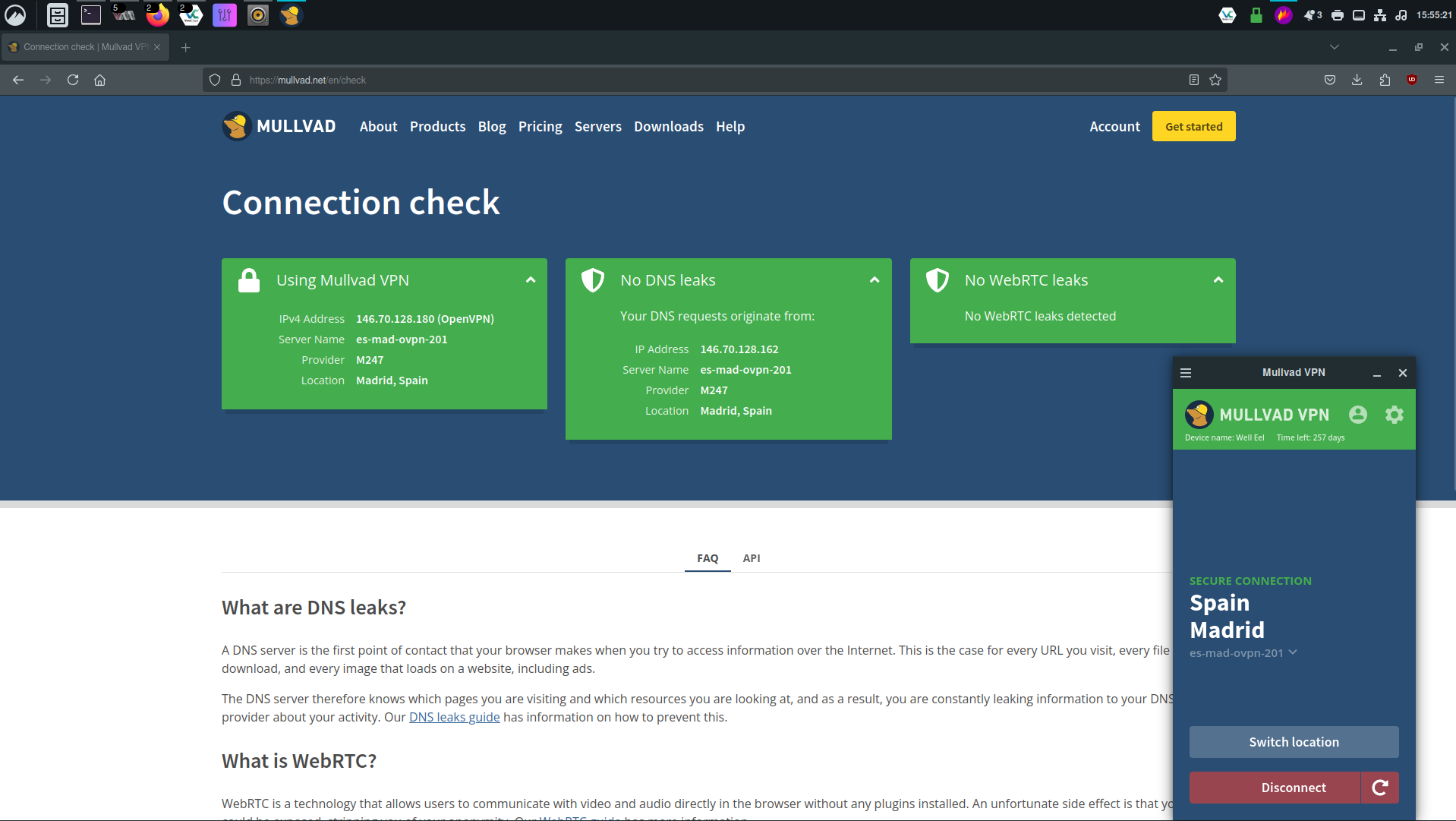
From there, you need to make sure that your VM has it's network interface set as "NAT" as it is by default (be aware that if the VM network interface is configured as macvtap or bridge, the traffic won't go through the VPN!):
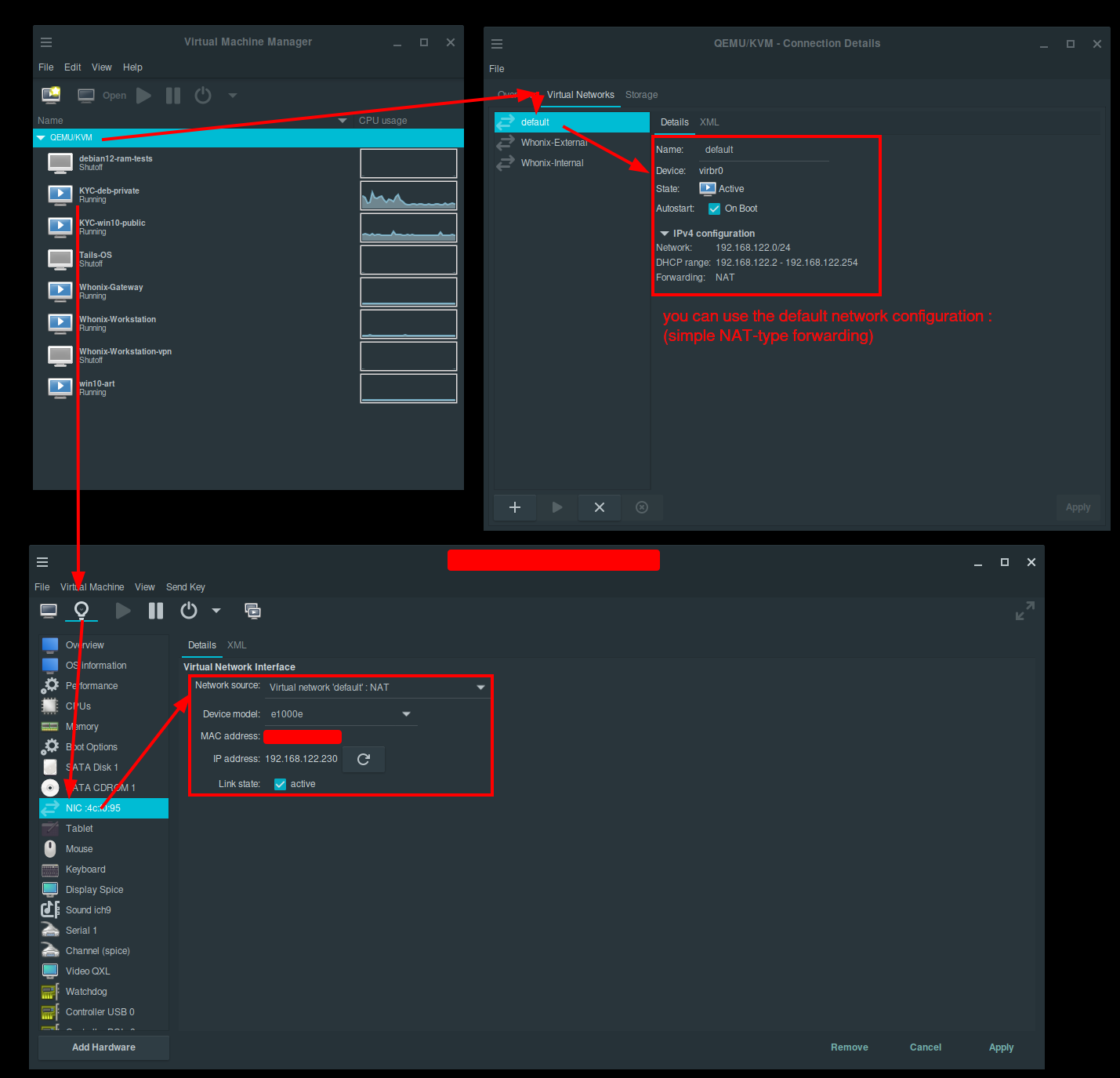
And then once applied, you can check if it works as intended from inside the VM (all that's required is for the VM to have a NAT connection), by going to https://mullvad.net/en/check from inside the VM:
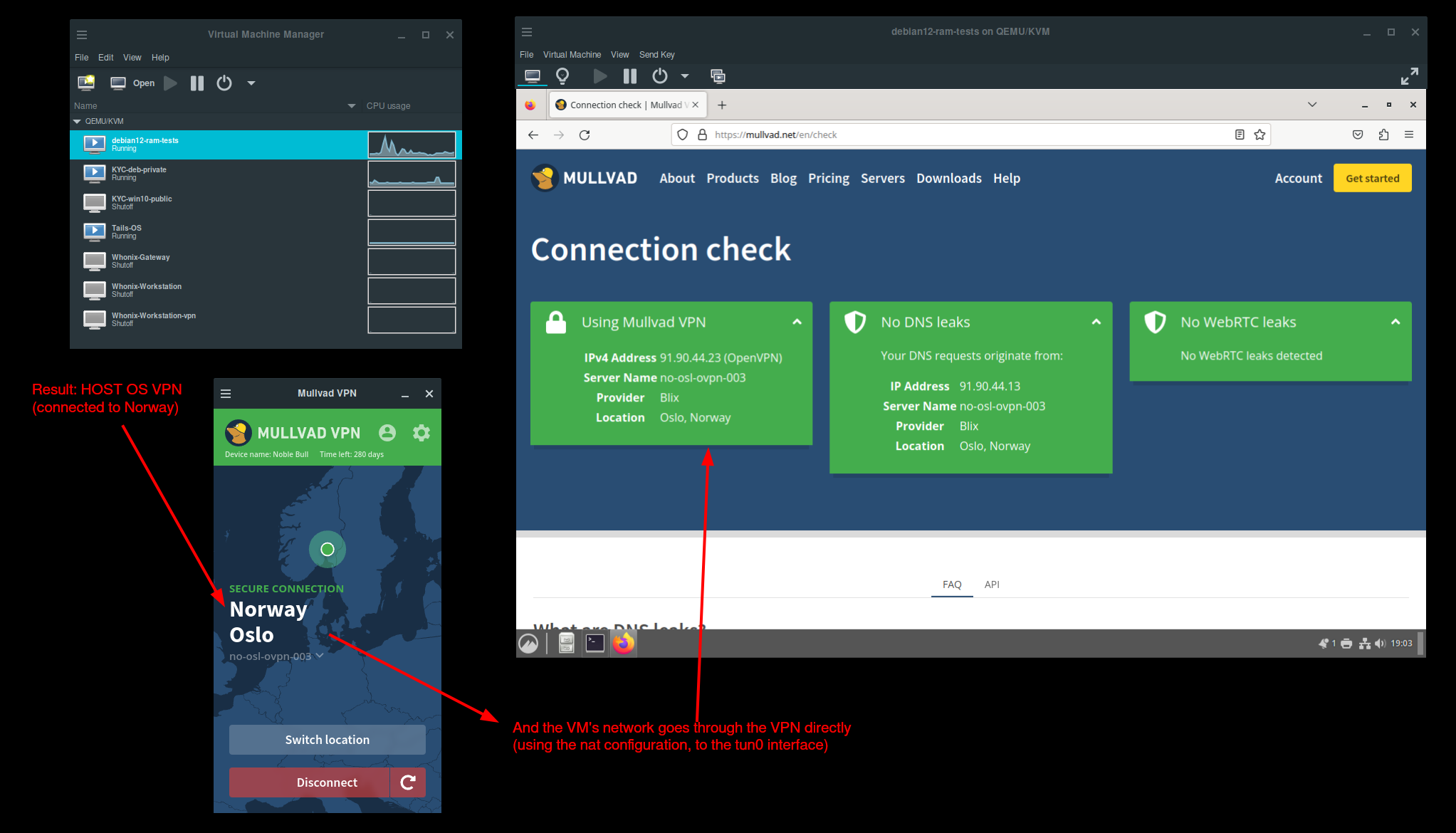
Donate XMR: 8AUYjhQeG3D5aodJDtqG499N5jXXM71gYKD8LgSsFB9BUV1o7muLv3DXHoydRTK4SZaaUBq4EAUqpZHLrX2VZLH71Jrd9k8